How to update the AOL Mail settings?
AOL Mail is a free email service provided by AOL. AOL is sometimes known as AIM (AOL Instant Messenger). It likes to give its customers’ an experience of personalized mailing like how they were craving for it - personalizing their compose emails, inbox and off course the general look of their inbox and many more.Some of the other features of AOL which urges the customers’ to select it over other email service provider. They are:
Protection from Spam and Viruses.
Spelling checkup.
Helps to link with other email accounts from other service providers like Google, Yahoo, and Hotmail.
Provides email attachment limit to upto 25MB
It supports the protocols like POP3, SMTP, and IMAP.
The basic way to personalize AOL Mail is:
Step 1-Visit AOL Mail official website.
Step 2-Sign in to AOL Mail account.
Step 3-Just below the username, go and select Options, followed by Mail Settings.
Step 4-Now you need to click on the tab for the setting you want to change.
Now for updating the general settings of AOL Mail- one can choose any of the listed settings to change. And after selecting them, don’t forgot to save them.
Today on AOL - Click on this box for the latest news, unread messages, and mail tips.
Sender name display- Select this option, to see either sender’s name or email id.
Reading- Choose this box to how to modify your emails in your inbox.
New Mail- Click on this box to select message tone when a new message arrives.
Mail Away Message- Choose this box to create and enable away messages.
Auto Sign off- Choose this box to customize for automatic sign off from AOL
Contacts- Click on this option, to make change on your contacts display and sorted.
For updating the compose settings of AOL Mail- one can choose from the provided listing settings to change. Don’t forgot to save them to finalize it, after you’re done with your compose settings.
Cc/Bcc- Choose this option, to modify if you want Cc/Bcc to get displayed on your AOL Mail.
Default Compose Mode-Click on this to decide, how to want compose mail screen looks.
Write mail in a pop-up screen.
Write mail in full page compose.
Write mail in a separate window.
Rich Text or HTML- Choose this box for creating a signature and enable rich Text/HTML editing, to use up the preferred font and color.
Display Name-Click on this option, to enter the name you want it to display, while you send an email to anyone.
Sending-Choose this option, to decide on how you want your sent messages to be checked.
If you want your mail to be checked for spelling before sending, then select.
If you want the email addresses to get automatically added to contacts, then select.
If you want a sent confirmation mail to appear on a separate page, then select.
Customizing the filter settings of AOL Mail- by customizing them, you can create filters to make the incoming emails save wherever you want them. Once you created a filter, you can edit or delete it from the same screen. Filters can be omitted by selecting X place next to Edit option.
For creating a filter, you need to follow the given below steps for successful creation of the same. The steps are:
Step 1- Select the option Create filter.
Step 2- You need to put specification of your filter.
Step 3-Now click on save button.
For editing a filter, you need to follow the given below steps for successful edition of the same. The steps are:
Step 1-Select the filter’s name
Step 2-Now click edit option.
Step 3-Enter the change you wanted to make in it.
Step 4-Select Save option
If you face any issues related to updation of AOL Mail, then feel free to contact AOL Toll-free Number to get technical support from the experts.
Protection from Spam and Viruses.
Spelling checkup.
Helps to link with other email accounts from other service providers like Google, Yahoo, and Hotmail.
Provides email attachment limit to upto 25MB
It supports the protocols like POP3, SMTP, and IMAP.
The basic way to personalize AOL Mail is:
Step 1-Visit AOL Mail official website.
Step 2-Sign in to AOL Mail account.
Step 3-Just below the username, go and select Options, followed by Mail Settings.
Step 4-Now you need to click on the tab for the setting you want to change.
Now for updating the general settings of AOL Mail- one can choose any of the listed settings to change. And after selecting them, don’t forgot to save them.
Today on AOL - Click on this box for the latest news, unread messages, and mail tips.
Sender name display- Select this option, to see either sender’s name or email id.
Reading- Choose this box to how to modify your emails in your inbox.
New Mail- Click on this box to select message tone when a new message arrives.
Mail Away Message- Choose this box to create and enable away messages.
Auto Sign off- Choose this box to customize for automatic sign off from AOL
Contacts- Click on this option, to make change on your contacts display and sorted.
For updating the compose settings of AOL Mail- one can choose from the provided listing settings to change. Don’t forgot to save them to finalize it, after you’re done with your compose settings.
Cc/Bcc- Choose this option, to modify if you want Cc/Bcc to get displayed on your AOL Mail.
Default Compose Mode-Click on this to decide, how to want compose mail screen looks.
Write mail in a pop-up screen.
Write mail in full page compose.
Write mail in a separate window.
Rich Text or HTML- Choose this box for creating a signature and enable rich Text/HTML editing, to use up the preferred font and color.
Display Name-Click on this option, to enter the name you want it to display, while you send an email to anyone.
Sending-Choose this option, to decide on how you want your sent messages to be checked.
If you want your mail to be checked for spelling before sending, then select.
If you want the email addresses to get automatically added to contacts, then select.
If you want a sent confirmation mail to appear on a separate page, then select.
Customizing the filter settings of AOL Mail- by customizing them, you can create filters to make the incoming emails save wherever you want them. Once you created a filter, you can edit or delete it from the same screen. Filters can be omitted by selecting X place next to Edit option.
For creating a filter, you need to follow the given below steps for successful creation of the same. The steps are:
Step 1- Select the option Create filter.
Step 2- You need to put specification of your filter.
Step 3-Now click on save button.
For editing a filter, you need to follow the given below steps for successful edition of the same. The steps are:
Step 1-Select the filter’s name
Step 2-Now click edit option.
Step 3-Enter the change you wanted to make in it.
Step 4-Select Save option
If you face any issues related to updation of AOL Mail, then feel free to contact AOL Toll-free Number to get technical support from the experts.
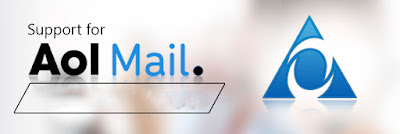
Comments
Post a Comment